This guide explains how to configure the 'Shoutcast v2' “Authhash” settings.
'Shoutcast v2' now requires you to create an 'Authorization Key' (Authhash) for your stream so that it can be registered for the Shoutcast directories and as a 'Public' stream. If a streams 'Authhash' settings are not completed a server will act as 'Private' until it is registered. If you want your station to be publicly available, then you will need an authorization key. Please note this is not required for private stations.
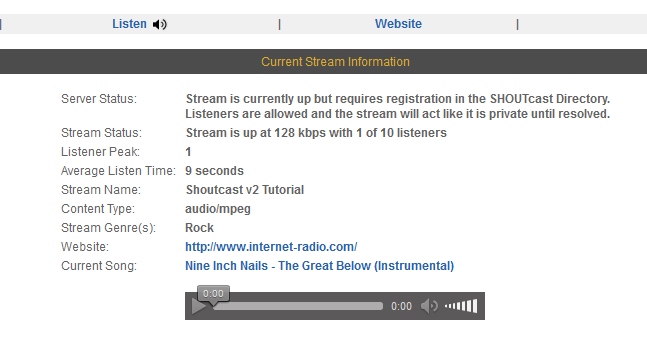
Please see the following wiki page regarding Shoutcast's “public” listing requirements. Some more detailed information on the 'SHOUTcast Authhash Management' can be found here.
Creating the “Authhash”
In order to create your 'Authorization Key' (Authhash), first click on the 'Admin' link from the navigation menu found on the left of your control panels 'Overview' page.
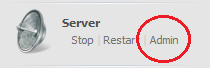
This will then take you to your servers “SHOUTcast Stream Status” page.
At the top of this page to the right is your servers 'Admin' login.
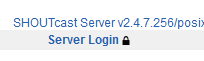
The username for this is 'Admin' and the password will be the same as your servers control panel administrator password.
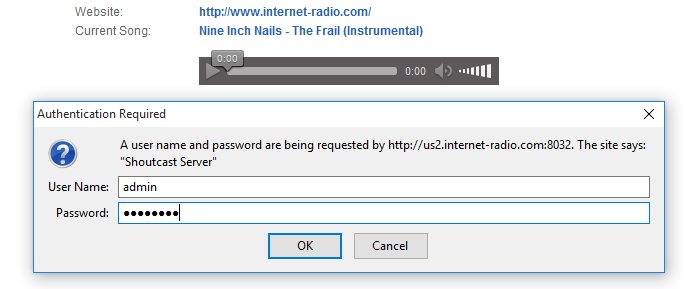
Once logged in you next need to use the 'Create Authhash' link.
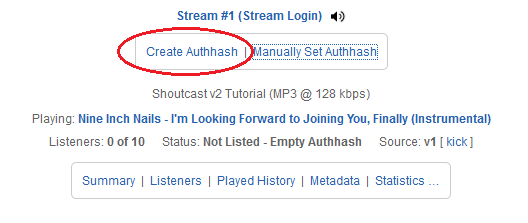
You are then next taken to a page which page allows you to enter or amend the authhash to be used for your Shoutcast v2 server. As you will have not yet created this, you again need to click on the 'Create Authhash' button.
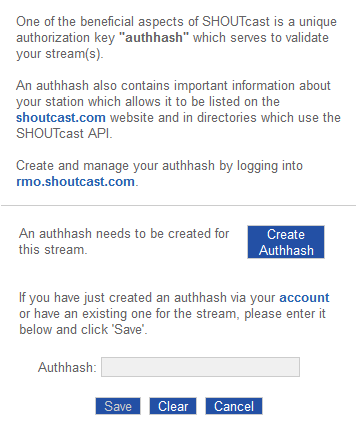
Once you have clicked on the 'Create Authhash' button again you are taken to a page to either sign in or create a new account. As you will have likely not yet created an account with Shoutcast then select "First time here? Create a new account".

Once you have registered your account you will be sent a confirmation email. When you have confirmed your account and logged in you will next need to select the green 'SHOUTcast (DNAS)' box. Once selected, underneath this box the Authhash configuration settings will appear.

In this section you will need to configure the following settings:
Radio station name – Enter your stations / streams title here.
Tags – Enter any keywords or tags relevant to your station.
Select your radio station music styles. Maximum 5 styles. – Select between 2 to 5 genres to be associated with your station.
Cover – Here you can upload a logo / cover art for your station.
Description – Give your radio station a description.
Country – Select your country.
Language – Select your language.
Time zone – Select your relevant time zone.
Website – Enter your own websites URL here.
Existing Stream URL – Here your enter your servers stream URL. So for example: http://uk5.internet-radio.com:8347
Radio Type – Select whether you are a "online station only" or a "online and AM/FM station".
Stream format – Here you select the stream format (from either AAC or Mp3) and the bitrate for your stream.
Once completed, finally accept the terms and conditions to "Finalize Radio Creation" and then click on the 'Save' button and your server will then be registered with Shoutcast (which only usually takes a few seconds). This will then become a 'Public' server available on the Shoutcast directories as well as within our own directories.
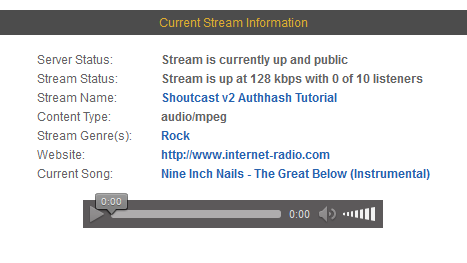

'Shoutcast v2' now requires you to create an 'Authorization Key' (Authhash) for your stream so that it can be registered for the Shoutcast directories and as a 'Public' stream. If a streams 'Authhash' settings are not completed a server will act as 'Private' until it is registered. If you want your station to be publicly available, then you will need an authorization key. Please note this is not required for private stations.
Please see the following wiki page regarding Shoutcast's “public” listing requirements. Some more detailed information on the 'SHOUTcast Authhash Management' can be found here.
Creating the “Authhash”
In order to create your 'Authorization Key' (Authhash), first click on the 'Admin' link from the navigation menu found on the left of your control panels 'Overview' page.
This will then take you to your servers “SHOUTcast Stream Status” page.
At the top of this page to the right is your servers 'Admin' login.
The username for this is 'Admin' and the password will be the same as your servers control panel administrator password.
Once logged in you next need to use the 'Create Authhash' link.
You are then next taken to a page which page allows you to enter or amend the authhash to be used for your Shoutcast v2 server. As you will have not yet created this, you again need to click on the 'Create Authhash' button.
Once you have clicked on the 'Create Authhash' button again you are taken to a page to either sign in or create a new account. As you will have likely not yet created an account with Shoutcast then select "First time here? Create a new account".
Once you have registered your account you will be sent a confirmation email. When you have confirmed your account and logged in you will next need to select the green 'SHOUTcast (DNAS)' box. Once selected, underneath this box the Authhash configuration settings will appear.
In this section you will need to configure the following settings:
Radio station name – Enter your stations / streams title here.
Tags – Enter any keywords or tags relevant to your station.
Select your radio station music styles. Maximum 5 styles. – Select between 2 to 5 genres to be associated with your station.
Cover – Here you can upload a logo / cover art for your station.
Description – Give your radio station a description.
Country – Select your country.
Language – Select your language.
Time zone – Select your relevant time zone.
Website – Enter your own websites URL here.
Existing Stream URL – Here your enter your servers stream URL. So for example: http://uk5.internet-radio.com:8347
Radio Type – Select whether you are a "online station only" or a "online and AM/FM station".
Stream format – Here you select the stream format (from either AAC or Mp3) and the bitrate for your stream.
Once completed, finally accept the terms and conditions to "Finalize Radio Creation" and then click on the 'Save' button and your server will then be registered with Shoutcast (which only usually takes a few seconds). This will then become a 'Public' server available on the Shoutcast directories as well as within our own directories.
Attachments
-
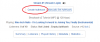 create_authhash.png11.3 KB · Views: 17,798
create_authhash.png11.3 KB · Views: 17,798 -
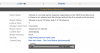 requires_registration_shoutcast_directory.png15.8 KB · Views: 18,450
requires_registration_shoutcast_directory.png15.8 KB · Views: 18,450 -
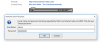 server_admin_login.png14.9 KB · Views: 17,887
server_admin_login.png14.9 KB · Views: 17,887 -
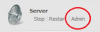 server_admin_page.png5.3 KB · Views: 17,309
server_admin_page.png5.3 KB · Views: 17,309 -
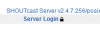 server_login.png2.5 KB · Views: 17,152
server_login.png2.5 KB · Views: 17,152 -
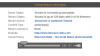 stream_up_and_public.png10.8 KB · Views: 17,467
stream_up_and_public.png10.8 KB · Views: 17,467 -
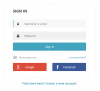 create_account.png10.6 KB · Views: 8,311
create_account.png10.6 KB · Views: 8,311 -
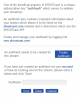 create_authhash.png14.1 KB · Views: 8,415
create_authhash.png14.1 KB · Views: 8,415 -
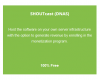 shoutcas_dnas.png7.6 KB · Views: 8,251
shoutcas_dnas.png7.6 KB · Views: 8,251